Decided Instagram isn’t the best choice for your business? No sweat. Unlike in real life, there’s an undo button: you can delete your Instagram account permanently.
In this article we’ll tell you how to delete your Instagram account in the app, from a computer or via mobile web browser.
1. How to delete Instagram account on iOS
Step 1: Go to your account in the Instagram app. Then tap the menu icon (3 lines) in the upper right corner of the screen.
Step 2: go to Settings and then to Account.
Step 3: tap Delete account.
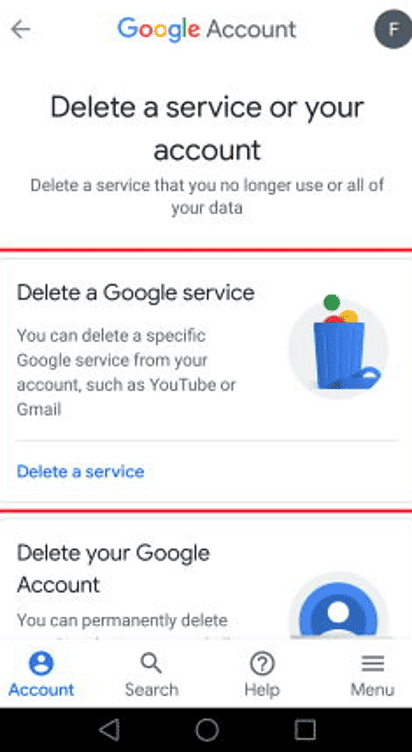
Instagram will suggest you to deactivate instead of delete. Deactivation hides your account and is reversible at any time. If you still want to permanently delete the Instagram account, go ahead and tap Delete account.
Step 4: Confirm the deletion.
Instagram will ask you why you want to delete the account. Giving an answer is mandatory and so is entering your password. Clicking the Delete @username button on this page will permanently delete the account.
Your account will no longer be visible on Instagram but you have 30 days to reverse your decision and reactivate it. After that, everything will be deleted.
2. How to delete an Instagram account on Android
For some strange reason, the native Instagram app on Android currently doesn’t allow you to delete an account like it does on the iPhone version. It’s strange, but don’t worry, just open a browser and follow the instructions below.
2.1. Deactivate the account from your computer
If you do not have access to the app on your current phone or you are an Android user, you can also delete your Instagram account from any web browser.
The steps below also work for mobile browsers (for example, Safari or Chrome on your phone).
Step 1: go to www.instagram.com and log in to your account
Step 2 : visit the Delete account page
Step 3: Confirm the deletion.
Make sure the username matches the account you want to delete. Otherwise, click Logout on the right side of the screen to return to Instagram and log in to the correct account.
Complete the reason for deleting the Instagram account and enter your password. Tapping Delete @username at the bottom will permanently delete the account.
3. When and why should you delete your Instagram account?
If you have any doubts about how to delete your profile, you should temporarily deactivate your Instagram account. Deactivated accounts are easily recovered, while deleted accounts are permanently removed from the platform (after the 30-day grace period).
For most people, I would recommend deactivation, even if you leave it that way for months or years. It accomplishes the same thing (no one can find or see your account).
Another option is to switch to a private account. Private accounts still show up in search results, but your posts do not, nor are they publicly visible on the profile. People can request to follow you, but you do not need to approve them. However, current followers will still be able to see your posts and content.
To switch to a private account, go to Settings in the app, then Privacy and tap the slider next to Private account in the on position.
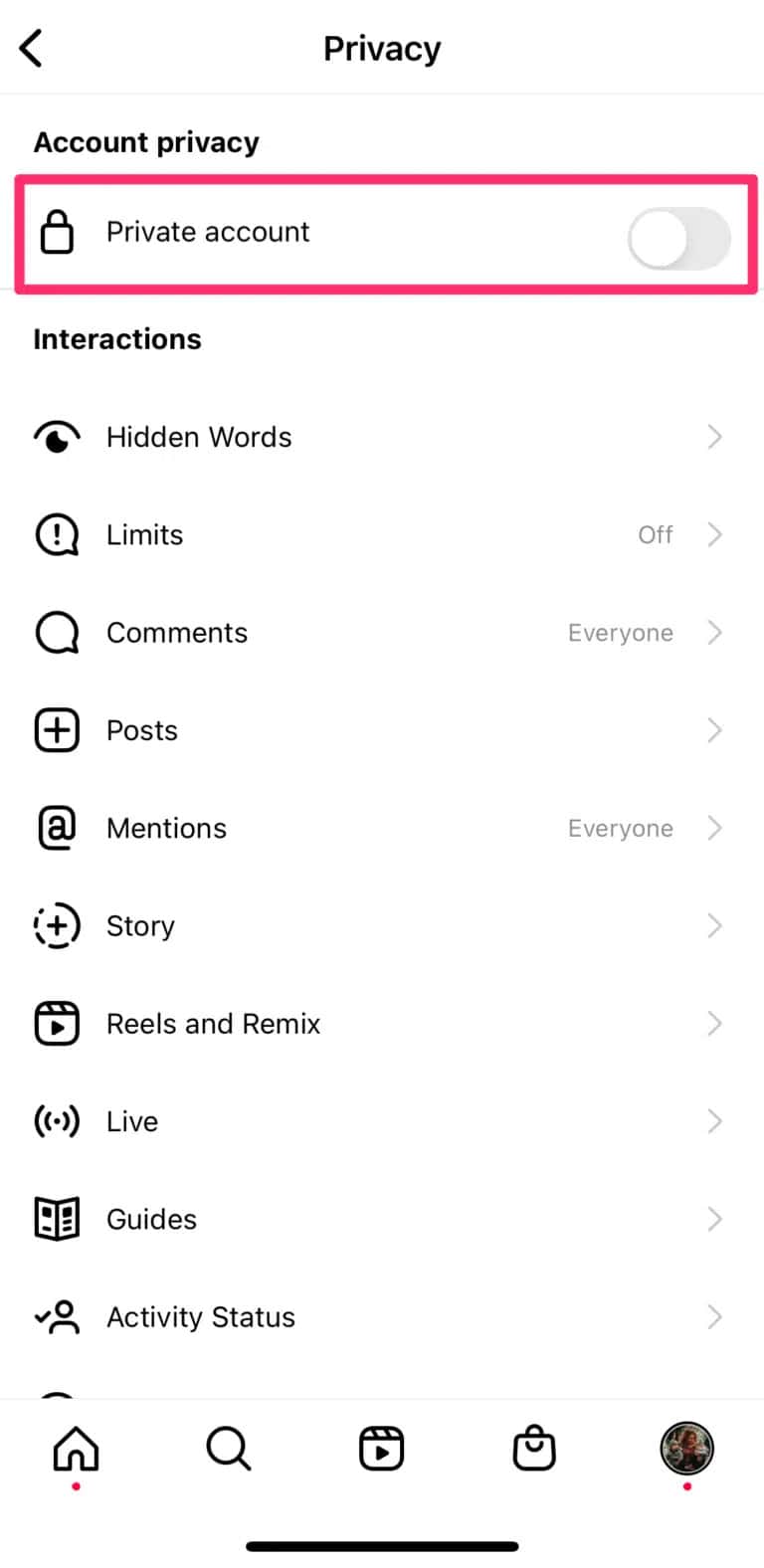
We hope this article has helped you understand how to delete an Instagram account.
Remember, to improve your online presence and stand out on Google and Google Maps, having a review and customer experience management strategy can make all the difference. You can count on RAY, a comprehensive solution that can help you improve your Google reviews, rank high in search results and provide an exceptional customer experience.
4. Keep learning with these articles
Hopefully, by now you’ve managed to delete or deactivate your Instagram account without any problems. You can continue reading more articles that will help your brand or business on our Blog.
