In order for your business to have a greater reach and to be seen by more people who search on the Google map, it is necessary to verify your listing in Google My Business. This article will explain step by step how to verify my Google My Business profile.
The first thing to do is check if the company already has a file. For that, enter the name of your business and the address in the search engine. If it appears, click “You own this listing” and follow the steps. It will ask you to upload basic information about your business.
If your company does not appear, you must create it from scratch. You can stand on the map, at the location you want to record, right-click, hit create new location, and follow the instructions.
If your profile is verified, that can give you the power to attract a lot more visitors to your GMB.
You can also enter Google My Business , register with a Gmail and follow the steps to create your tab on the Google map.
HAVING YOUR PROFILE VERIFIED WILL GIVE YOU DOUBLE THE CHANCE OF VISUALIZATION ABOVE THOSE BUSINESSES THAT ARE NOT VERIFIED
1. How to claim my business profile
If a listing already exists on the Google map and it is not verified, what you should do is claim it.
To find out if you can opt for this option, you must search for the name of your business in Google Maps, and then see if the option “Claim this business” “ My business” appears in Google . Next you will see a small table with the businesses that you manage”:

Click on the “Claim this company” button and then on “Manage this listing” or “Manage Now” if it appears in English:

2. What to do if you have several branches
If you have several branches of your business, it is best to register them all under the same email. For that, you must go to the bottom of the menu on the left and click on “add locations” or “add new company”. You must follow the steps to load all the information
Once the company is created in Google, you must verify it. This will allow you to update the information so that only you decide what your customers will see. Google offers you different options to do so
3. Forms of verification
3.1 Postal mail
The most common way to verify your listing on the Google map is by postal mail . You request an envelope that will arrive at your business address with a code. When you receive it, you must enter your Google My Business session and click on “Verify now”, load the code and that’s it.
Please note that the envelope may take 14 days or more to arrive, so once you request it, please do not order a new one, as this may delay the process.

If after 4 weeks of requesting the code, you have not received the envelope, you can request a new one. If it still doesn’t arrive, you can contact Google My Business support on different social networks.
Finally and when you receive the postcard, enter the code to verify your profile:
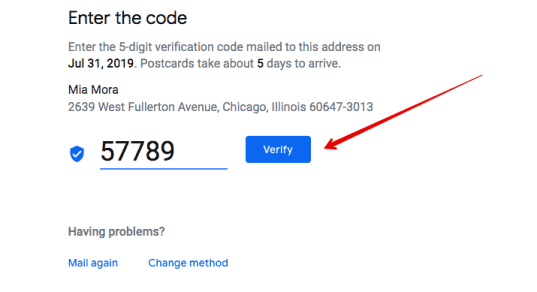
3.2 Verification by phone
Some companies have the option of verifying the listing on the Google map by phone or SMS, and this process only takes a few minutes, you will receive a call to your business phone with a code that you must upload to your account.

3.3 Email verification
Some companies have the option to verify by email, before selecting this option, if you have it available, make sure you have access to the email where the verification code will arrive.

3.4 Mass verification
If your business has more than 10 locations, and you need to verify all of them, Google gives you the option of bulk verification.
In your Google My Business session, click “Verify my business” next to one of your locations. And then choose “String”. Fill out all the information in the form and wait for Google’s response. Please note that Google may take up to a week to verify the information.
3.5 Beware of scams
Cases have been reported in which people pose as Google verifiers to visit businesses or make phone calls to extract information.
Keep in mind that Google will never charge you for your business verification process, or ask you to share your password or verification code.
Google offers you a complete guide on how to detect fraudulent calls .
Now that you have your file verified, you can edit all the information so that you reach more customers.
4. How to optimize a Google MyBusiness profile
Now that you have your profile verified on Google, we recommend optimizing your profile in 15 minutes with this comprehensive, easy-to-implement, and free guide.
