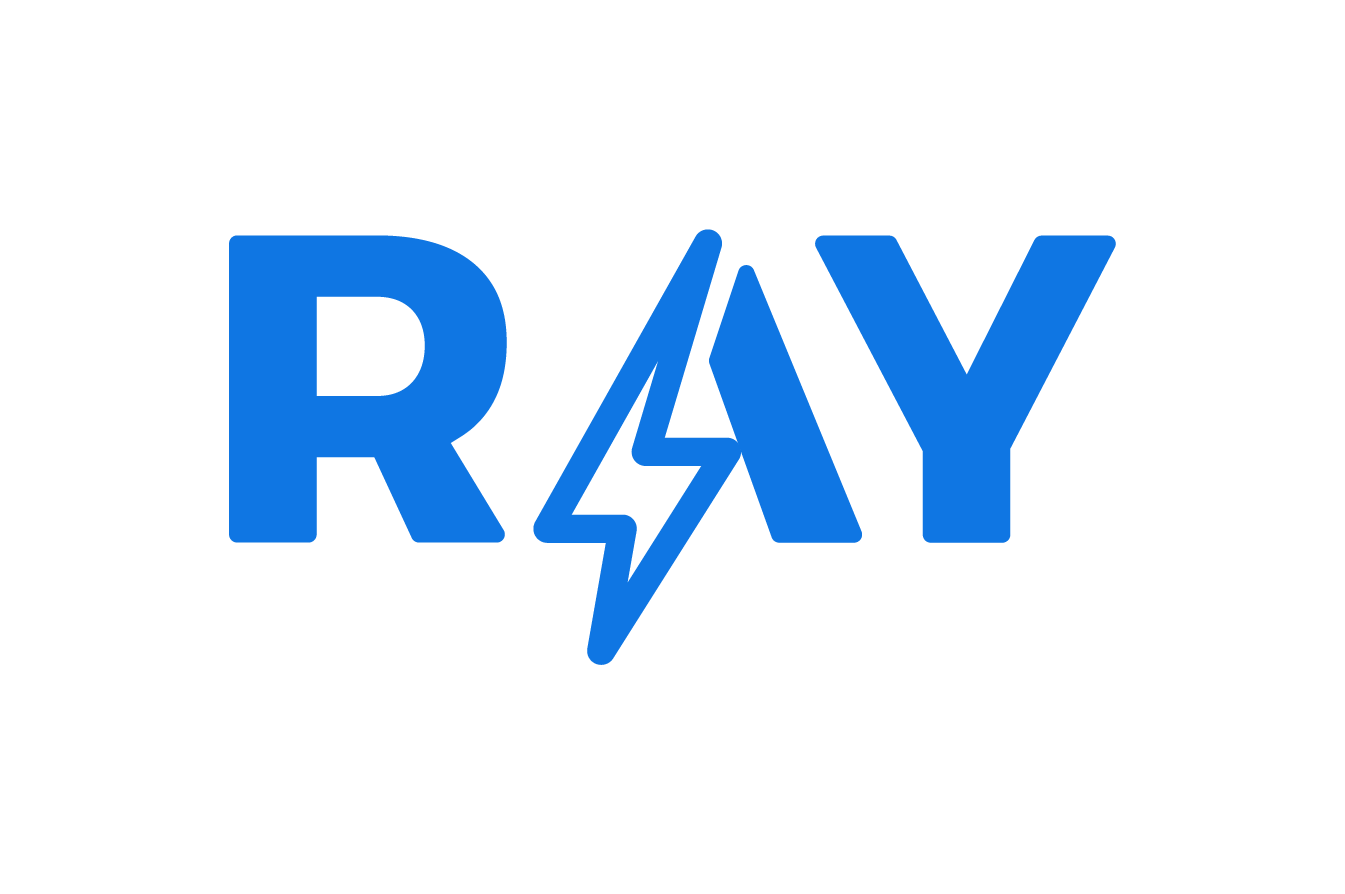Do you want to know how to delete a Google mail account with or without your Google account? In this article, we will explain what to do in each of these scenarios. The process is slightly different for desktop and mobile users, so we have prepared a separate step-by-step guide for each platform.
1. How to delete your Google mail account (Gmail)
Here is a step-by-step guide to delete your Gmail. It works for both Windows and macOS because you only need a browser. And those who are wondering how to delete a Gmail account on mobile will also find it in the following guides.
1.1. Click on your profile icon at the top right and choose “Manage your Google Account“.
1.2. In the menu on the left, select “Data and Privacy“.
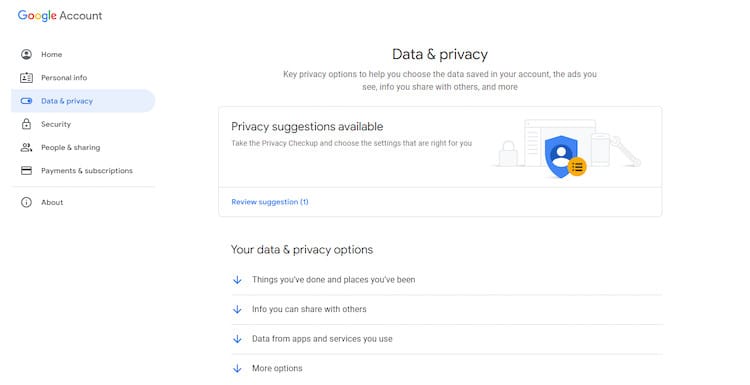
1.3. In the Download or delete your data section, select “Delete a Google service“.
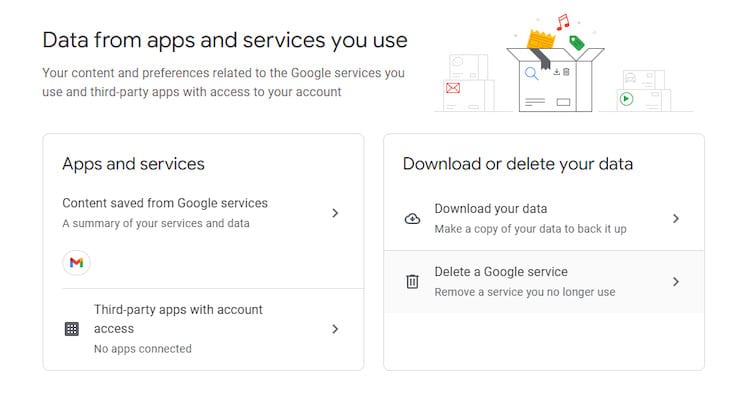
1.4. Select “Remove a service” and enter your Gmail account password for verification.
1.5. Click the Trash icon next to “Gmail”. You can also click on “DOWNLOAD DATA” to copy your messages, attachments and user settings.
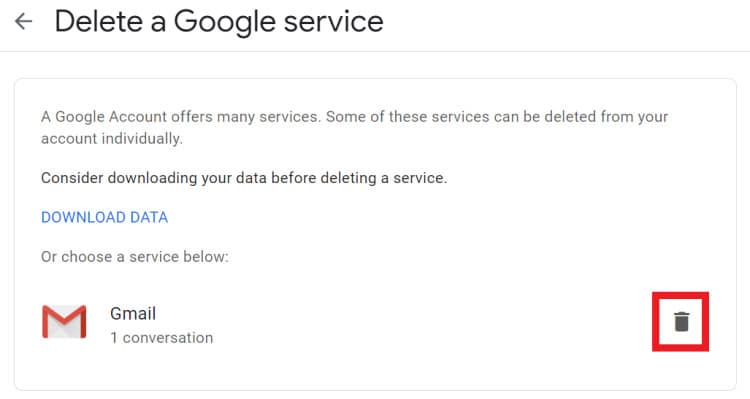
1.6. Enter a non-Gmail email address to associate it with your other Google services. Click on “SEND VERIFICATION EMAIL“.
1.7. Log in to the non-Gmail account and open the verification email. Click on the link.
1.8. At the bottom of the message, check the box and select “REMOVE GMAIL“.
2. How to delete a Gmail account on an Android phone
Deleting a Google account on Android is similar to the above instructions “How to delete a Gmail account on computer”. All you need to do is to follow the steps below:
2.1. Open your Android Settings and scroll down to Google.
2.2. Click on “Manage your Google account“. Under Data and personalization, choose “Delete a service or your account“.
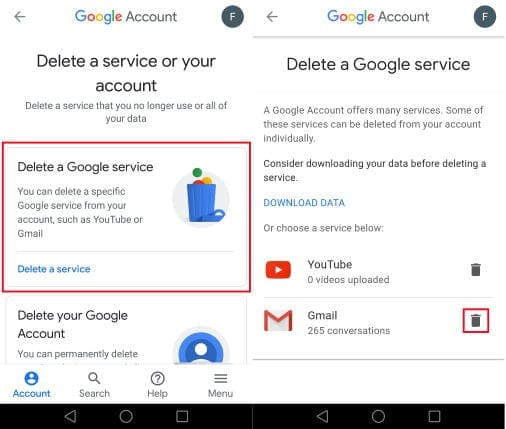
2.3. Tap “Delete a service” and then tap the trash can next to your Gmail account.
2.4. Follow the instructions on the screen. The rest of the steps are similar to the desktop version.
3. How to delete a Google email account (Gmail) on iPhone
Deleting your Gmail on an iOS device is not much different than on a desktop computer. That’s why we will cover only the main steps. You can do it from the Gmail app or the browser on your iPhone. After you start the deletion, the last steps are similar to the desktop guide.
3.1. In the Gmail application, press the menu at the top left and scroll down to Settings. Tap the account you are about to delete.
3.2. Tap “Manage your Google account“.
3.3. Select “Data & personalization“, then “Delete a service or your account” and finally “Delete a service“.
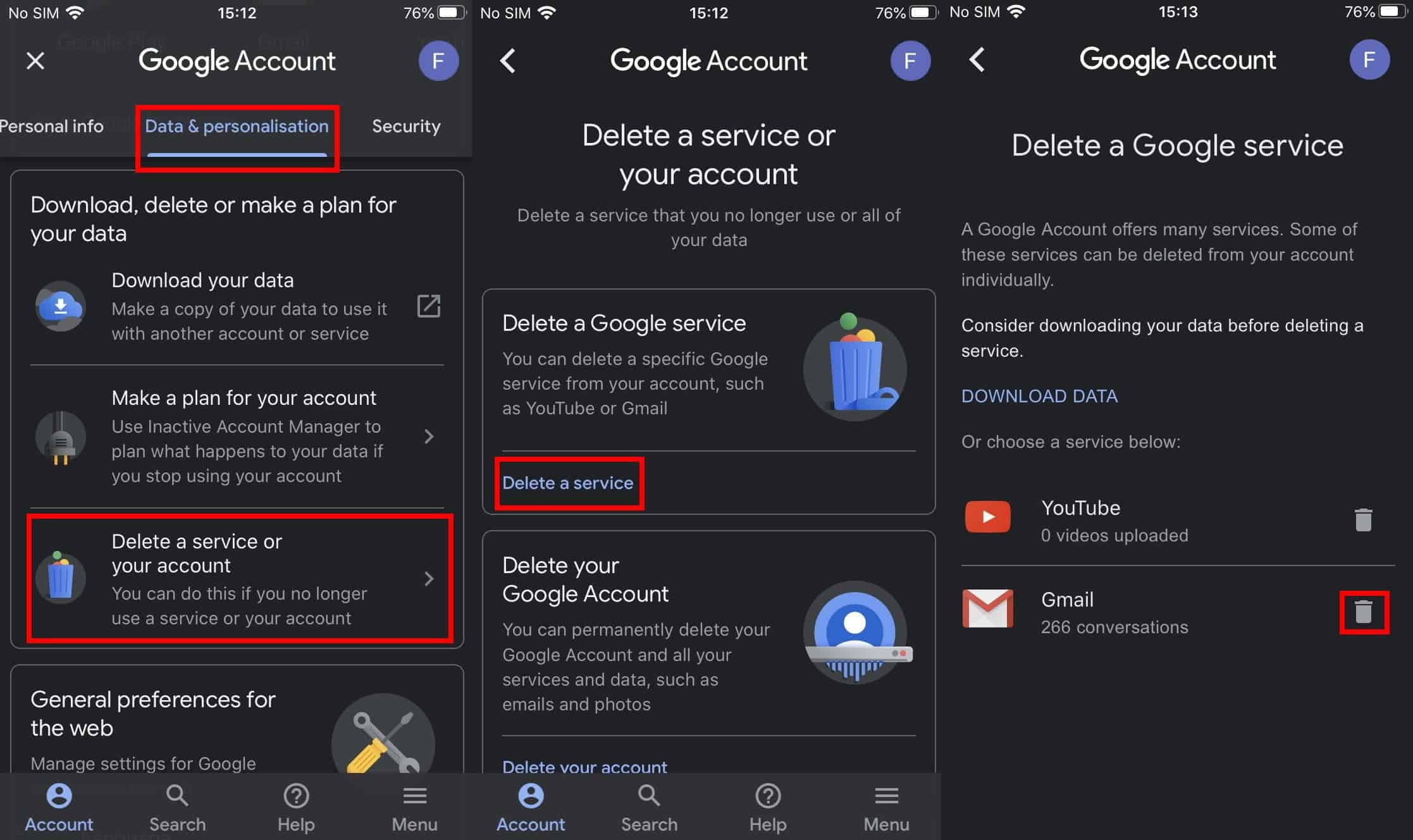
3.4. Find Gmail in your list of Google services and tap the trash can. Follow the instructions to delete your Gmail account. You can also find them in our step-by-step desktop guide.
4. Things you should know before deleting your Gmail account
Deleting your Google or Gmail account is serious business. For some, it might even be compared to getting a divorce. Before you take the irreversible step, make sure you know these facts:
- Deleting a Gmail account is final.
- Your Google account will remain intact.
- There is no way to access other accounts.
- There is no way to reset passwords.
- You can download all emails.
5. How to delete a Google Account
You can even go so far as to delete not only your Gmail but also an entire Google account from your computer, which includes Drive, Photos, Calendar and other services. Don’t forget that YouTube and Google Play subscriptions will also disappear. Finally, if you have a Chrome browser synced with your Google account, you may also want to save your bookmarks before doing the irreversible.
To delete your entire Google account, follow these steps:
5.1. Go to myaccount.google.com
5.2. In the menu on the left, select “Data and customization”.
5.3. Scroll down and select “Delete a service or your account”.
5.4. Select “Delete your Google account“. Provide your password when prompted.
5.5. Download your data, if you want. Then, scroll down, check both boxes and click on “REMOVE ACCOUNT“.
6. Can you recover a deleted Gmail account?
If you have changed your mind, there may still be some hope of recovering a deleted Gmail account. However, the longer you wait, the less likely it is that your data will still be there. To recover your Gmail, follow the steps below:
6.1. Go to the Google recovery page. Enter the email address you want to recover and click “Next”.
6.2. If you receive the message that the account does not exist, then all is lost. However, if you managed to enter the last Gmail account password you remember, you are in luck!
6.3. If you entered the correct password, you should receive a success message. Continue with your Google account.
6.4. Click “Google Apps” at the top right, next to your Google account icon. Select “Gmail”, add your phone number (you will need it for verification) and click “Send”.
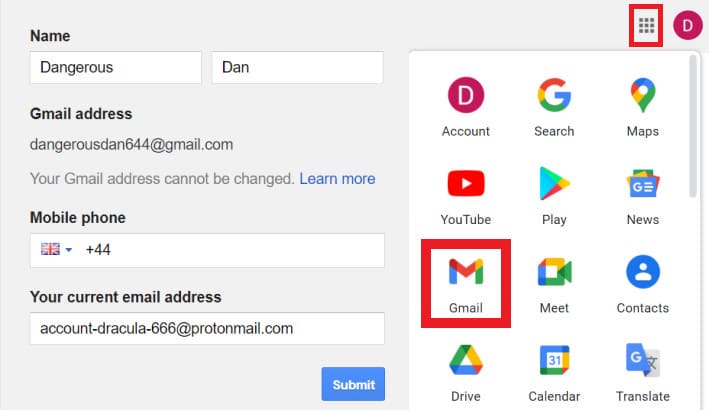
6.5. Choose your verification method. It can be an SMS or a phone call.
6.6. Enter the verification code you just received.
6.7. Congratulations, you have recovered your Gmail account!
7. Can you recover a deleted Google account?
If you recently deleted your Google account, there may still be a way to recover it. The steps are very similar to Gmail account recovery. Here’s what you need to do:
7.1. Go to the Google account recovery page. Enter the email address associated with your account and click “Next”.
7.2. Enter the password associated with this email address. If you don’t remember, click “Try another way.”
7.3. After a successful security verification, you will be prompted to create a new password for your Google account.
We hope this article has helped you understand how to delete a Google or Gmail account and also how to recover it in case you need to do so.
Remember, to improve your online presence and stand out on Google and Google Maps, having a ra comprehensive solution that can help you improve your Google reviews, rank high in search results and provide an exceptional customer experience.
8. Keep learning with these articles
Hopefully, by now you have a solid understanding of how to delete a Google account you can continue reading more articles that will help your brand or business in our Blog.