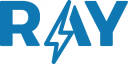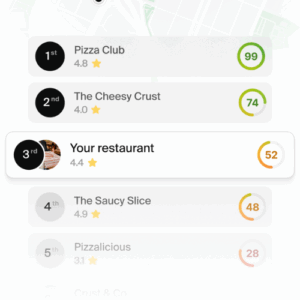Want to know how to delete a Facebook page quickly? You’ve come to the right place! We’ll give you simple step-by-step explanations on how to delete a Facebook business page via desktop computer or mobile device.
1. The difference between a Facebook profile and a Facebook page
A Facebook profile is your personal Facebook account that you use to connect with your family and friends and watch videos of things you like.
In contrast, a Facebook page is generally created for a business to interact with customers, promote products and services, and increase its online presence. It is not a personal account, but part of a larger marketing strategy.
2. What you need to know before clicking on “delete page”.
- If you want to delete a Facebook page, you must be an administrator.
- If you are not 100% sure that the page will be deleted, consider unpublishing it. You will be able to republish it whenever you want, no information will be lost.
- If you delete the page and change your mind, you can still reactivate it within 14 days after the start of its deletion. The page also remains visible to the public for 14 days.
3. How to delete a Facebook page on desktop
If you are sure you want to delete your Facebook page permanently, here’s how to do it via the desktop:
- Make sure you are the administrator of the page you want to delete.
- Open your Facebook feed and click on Pages in the left menu.
- Choose the page you want to delete.
- At the bottom left of your dashboard, click on Settings.
- Go to the General tab and click Delete page:
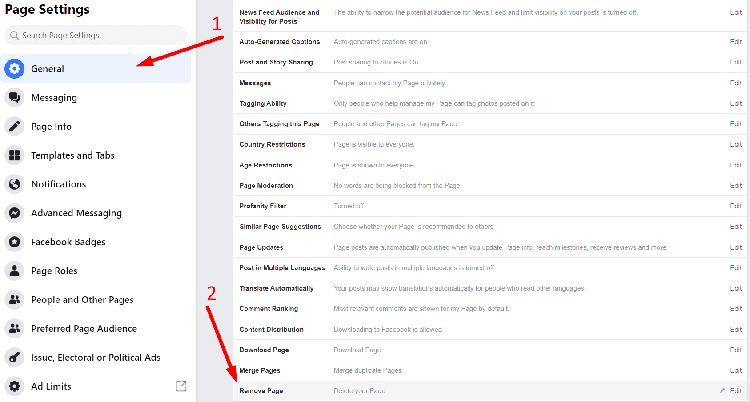
- Click Remove [your page name] and then click OK.
4. How to delete a Facebook page on mobile
You can also quickly delete a Facebook page using your mobile device, iOS or Android. Follow the steps below:
- Open your Facebook application.
- In the upper right corner, tap the menu:
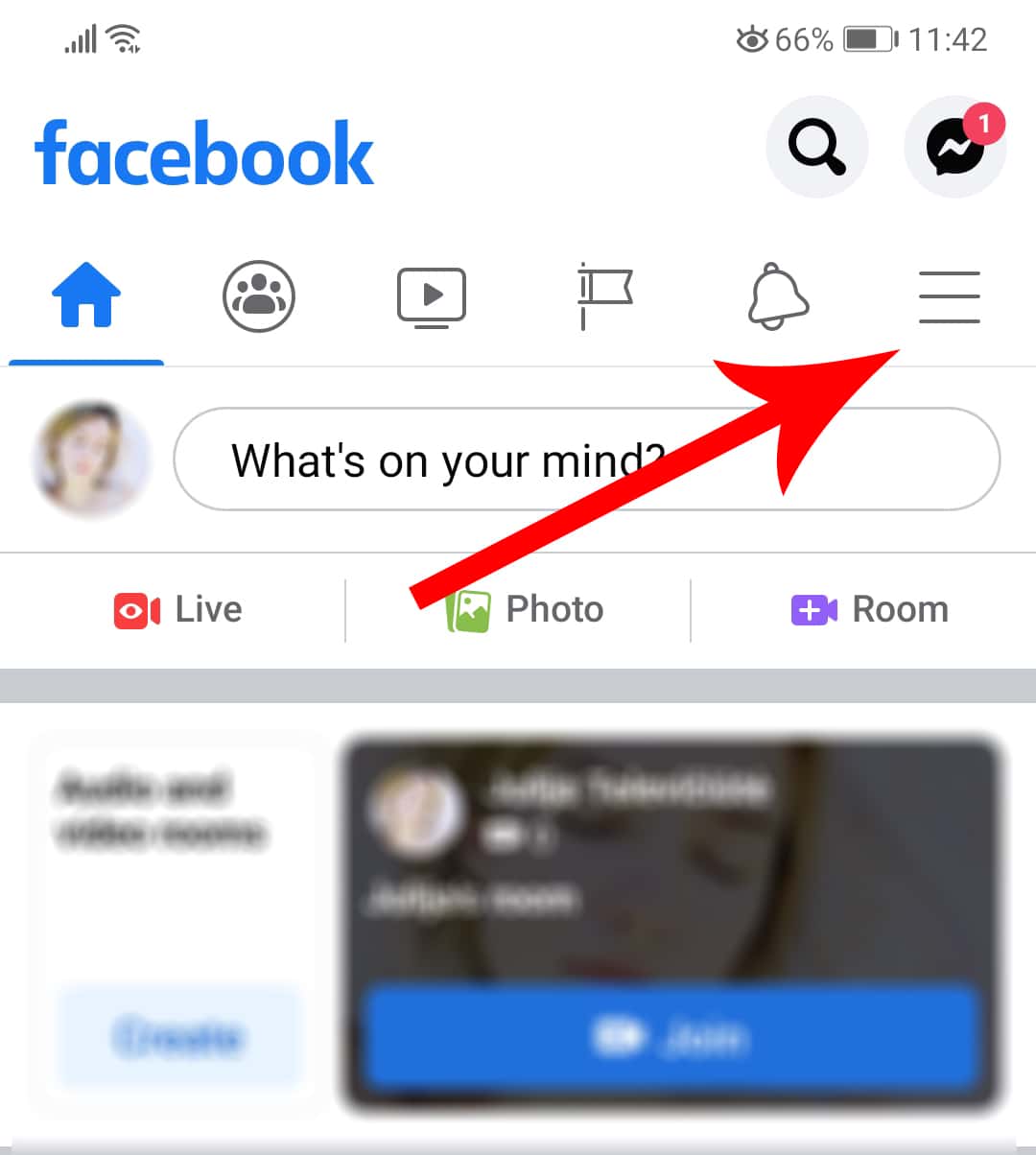
3. Click on Pages.
4. You will see a list of all your Facebook pages. Click on the one you want to delete.
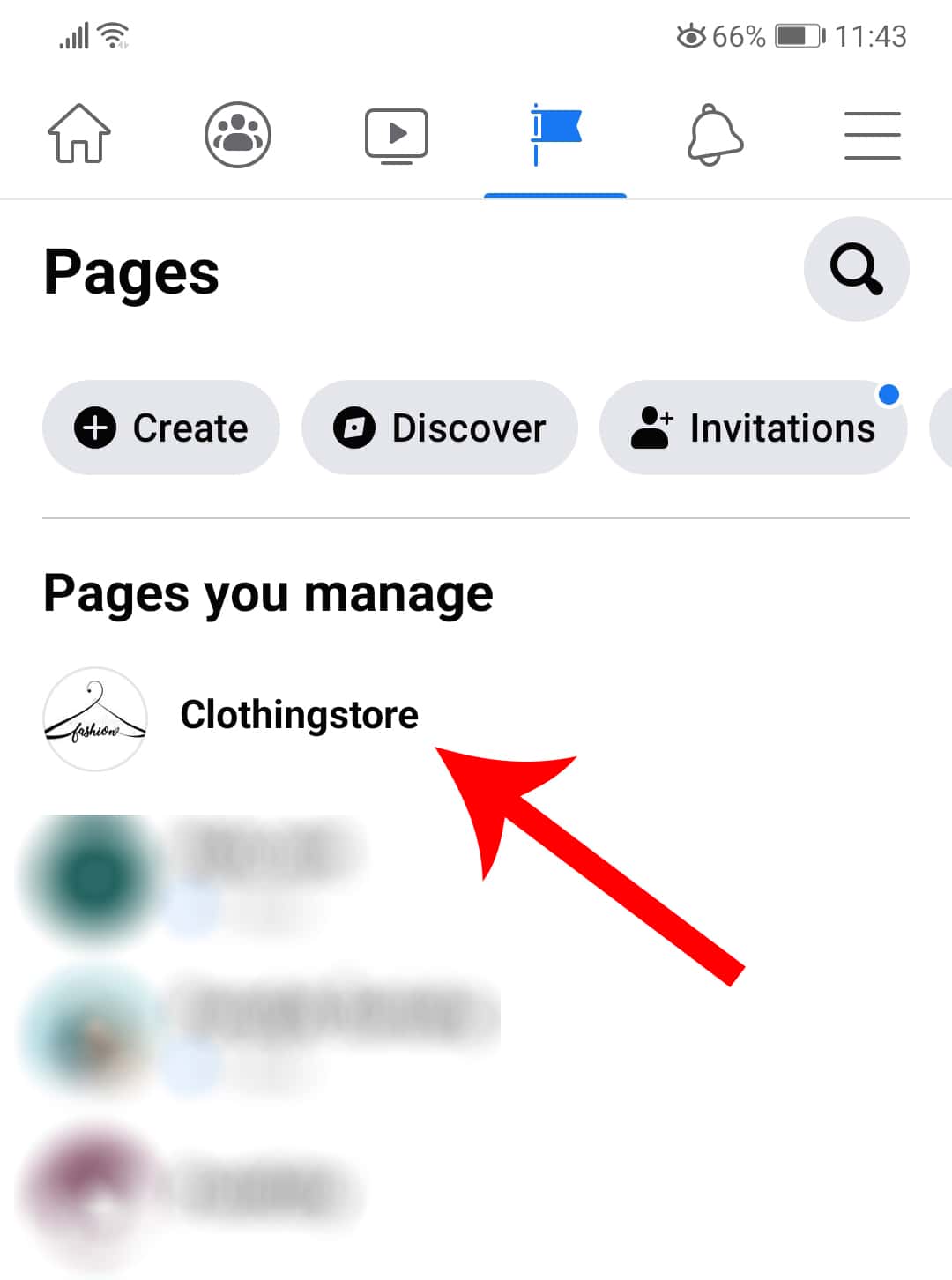
5. Click on Settings.
6. Choose General.
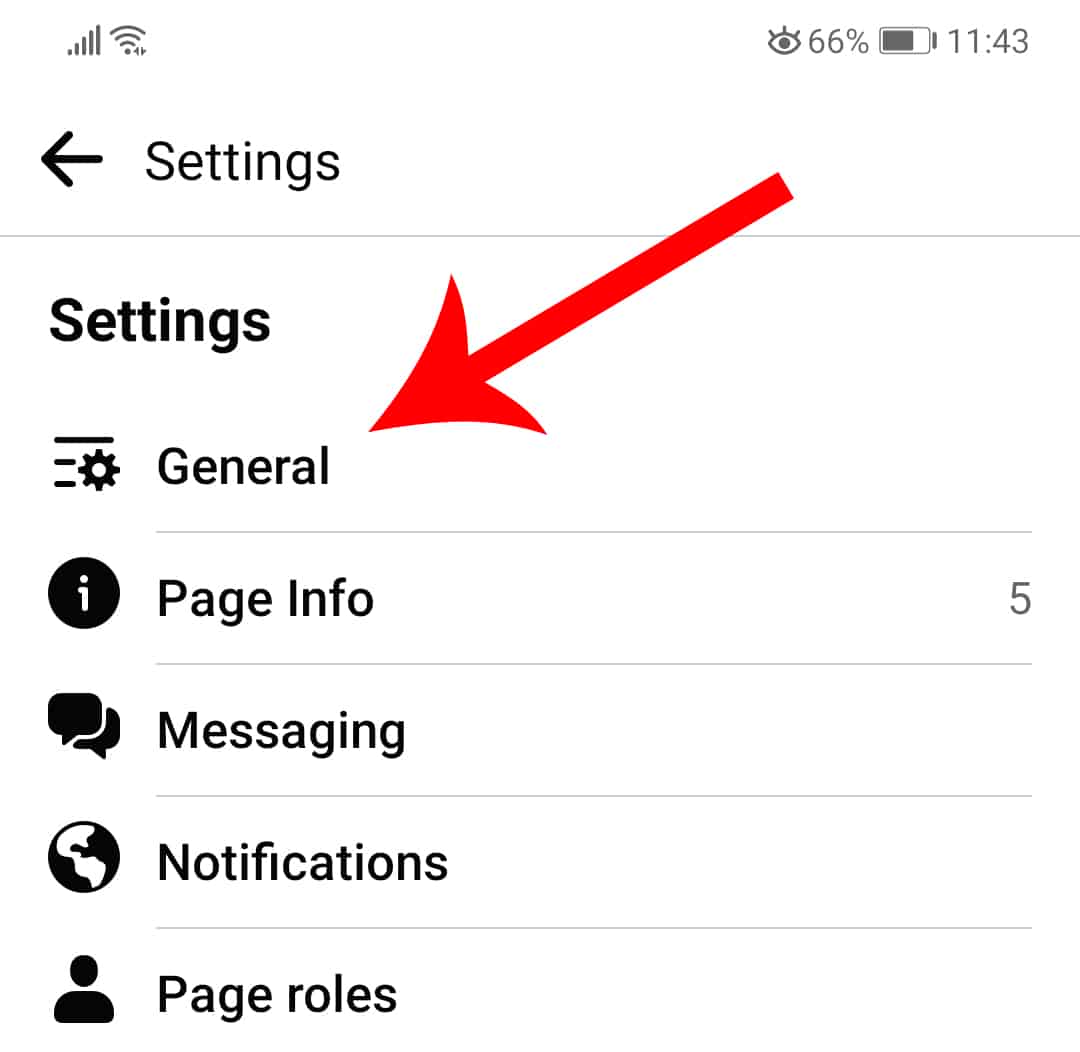
- Click on Permanently delete [your page name].
- Click on Delete page? And you’re done!
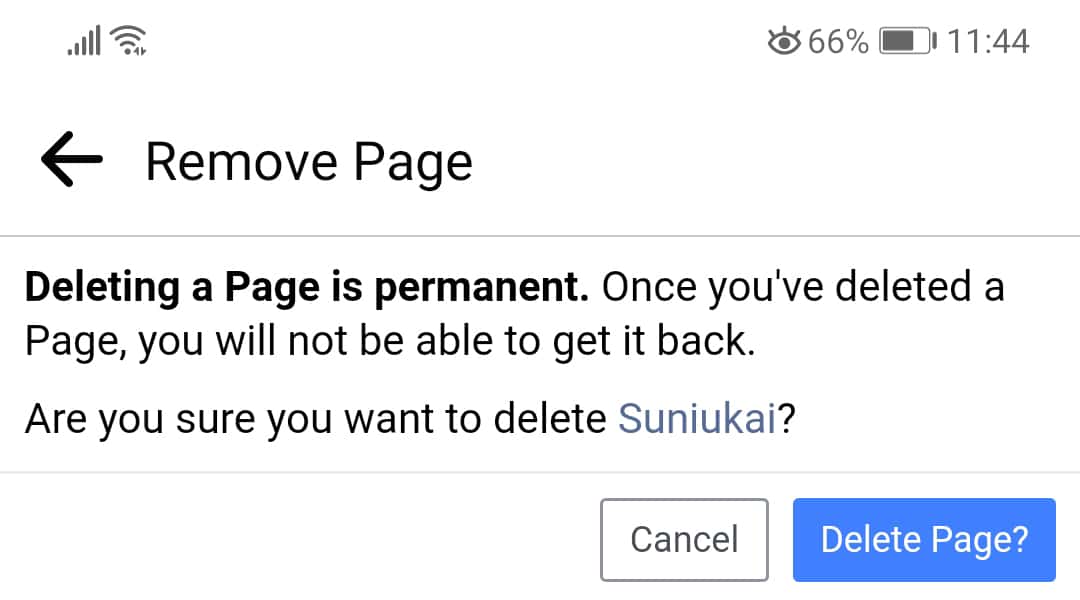
5. Not sure about deleting your Facebook page? Here are two alternatives
If you are not sure whether you want to delete your Facebook business page permanently, you have some alternatives.
You can either unpublish your page or merge it with another one. The first option is great for those who want to use the Facebook page later but, for now, want it out of the public eye.
5.1. Cancel the publication of your Facebook page
Here’s how to unpost from your Facebook page:
- Ir a Facebook. En tu sección de noticias, haz clic en Páginas (lo encontrarás en el menú de la izquierda).
- Haz clic en la página que deseas anular la publicación y selecciona Configuración de la página .
- Ve a General y haz clic en Visibilidad de la página .
- Selecciona Página no publicada .
- Haz clic en Guardar cambios .
- Facebook te preguntará por qué quieres anular la publicación de tu página. Da tu razón.
- Haz clic en Siguiente y Anular publicación .
That’s it! If you want to republish your Facebook page, follow the same instructions, only, in step 4, choose Published page.
5.2. Merge your Facebook pages
- Open your Facebook app.
- In the upper right corner, click on the menu.
- Click on Pages.
- You will see a list of all your Facebook pages. Click on the one you want to merge.
- Click on Settings.
- Choose General.
- Click on Merge pages.
Facebook will ask you to enter your Facebook password. You will have to choose the two pages you want to merge.
These are the requirements that your pages must meet for the merger to occur:
- You can only merge requested pages if you are the administrator of both pages.
- The pages must deal with the same topic.
- The pages should represent the same thing and have similar names.
- Your pages must have the same physical location if applicable.
6. Do you want to recover your Facebook page?
If you regret deleting your Facebook page, you can try to recover it within 14 days after you initiated the deletion. This is possible because your Facebook page is not deleted immediately, but goes into “deletion mode”.
This is what you must do to cancel the deletion:
- Go to the page that is scheduled to be deleted (do this within 14 days of the start of the process!).
- At the bottom left, click Page Settings.
- At the top of your page, click Cancel deletion.
- Choose Confirm and click OK.
We hope this article has helped you to clear up some doubts about how to delete a Facebook page.
Remember, to improve your online presence and stand out on Google and Google Maps, having a review and customer experience management strategy can make all the difference. You can count on RAY, a comprehensive solution that can help you improve your Google reviews, rank high in search results and provide an exceptional customer experience.
7. Keep learning with these articles
Hopefully, by now you have a solid understanding of how to delete a Facebook page, you can continue reading more articles that will help your brand or business on our Blog.