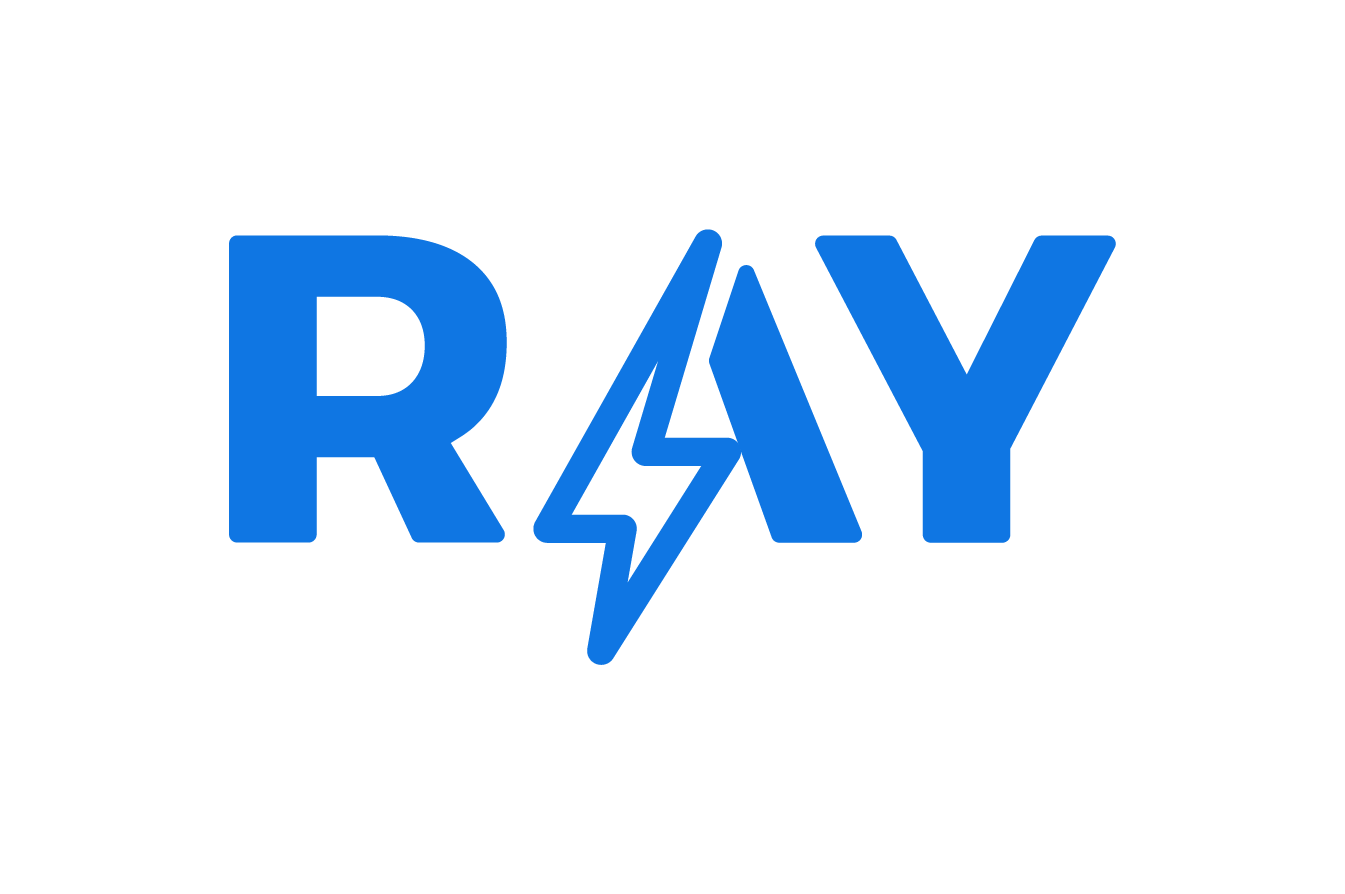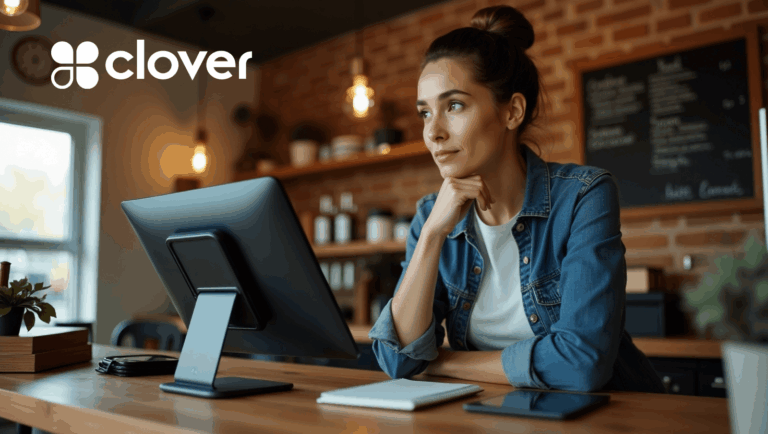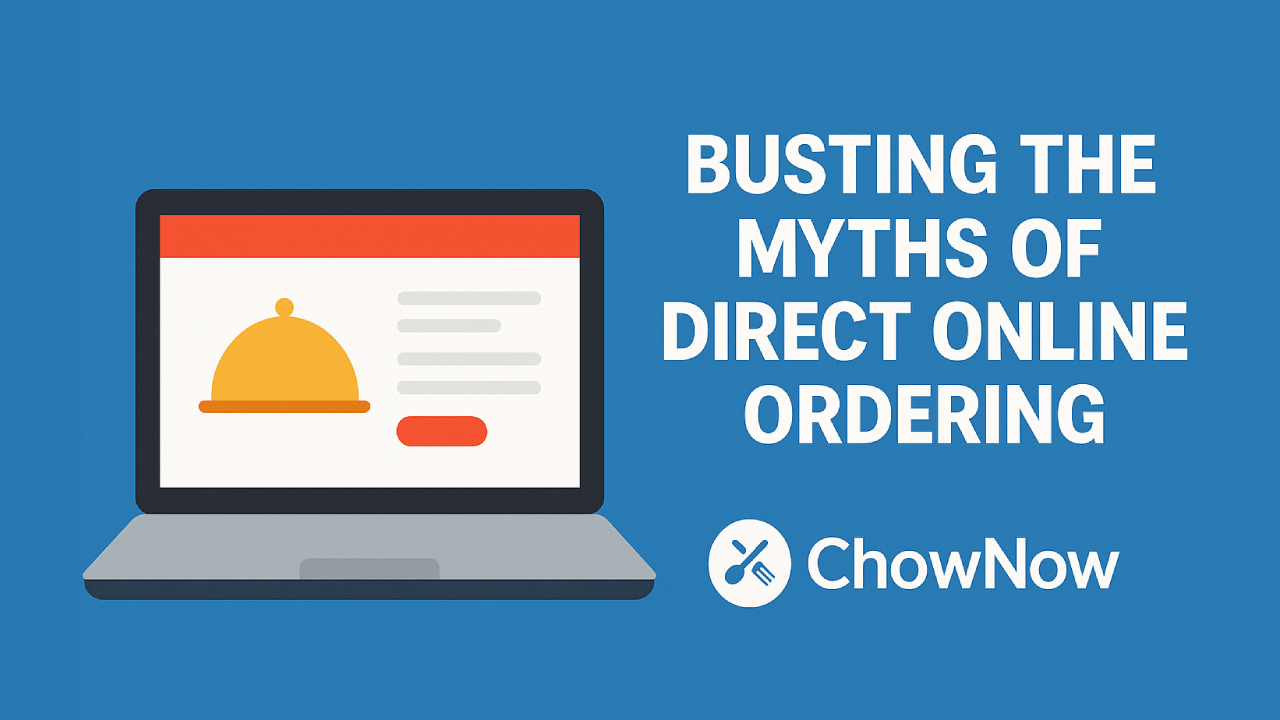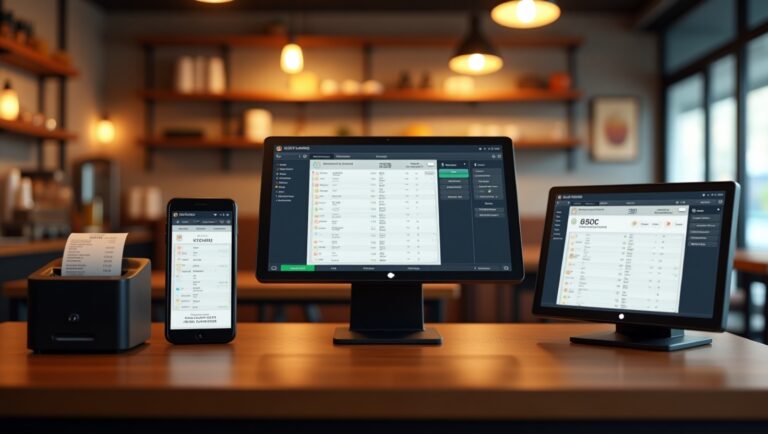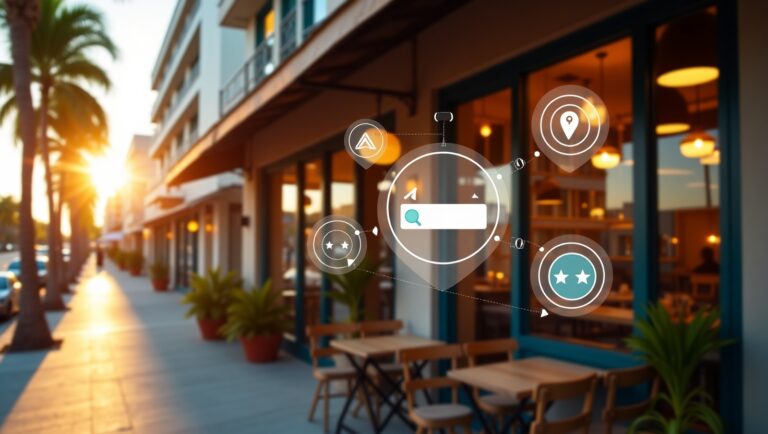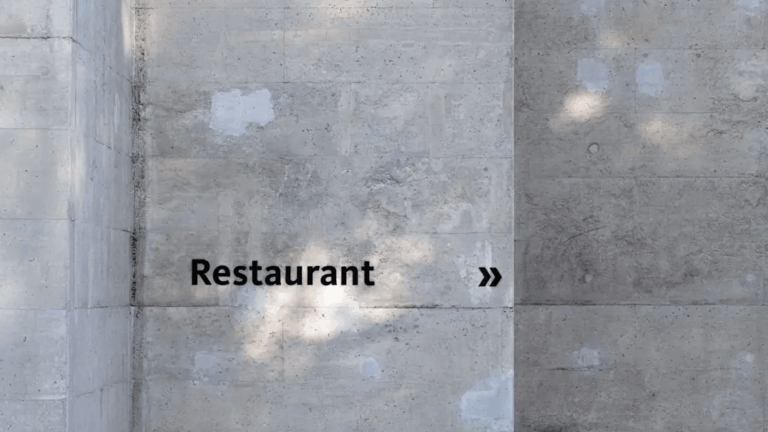Instagram is not for everyone. If this social network isn’t what you’re looking for, this step-by-step process on how to delete an Instagram account is for you.
Before you continue, keep in mind that deleting an Instagram account cannot be undone. Be sure to back up the account data and write personal notes to your loyal followers.
1. How to delete an Instagram account from an iPhone
- Log in to the Instagram app on your iPhone.
- Go to your account, then tap the menu in the top left corner of your profile.
- Go to ‘Settings’ > ‘Account’.
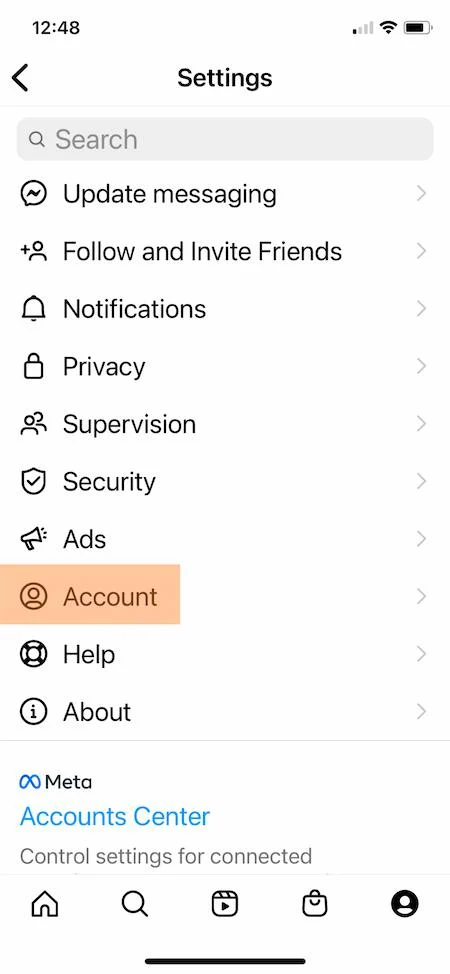
- Scroll down the list of options and select ‘Delete account’.
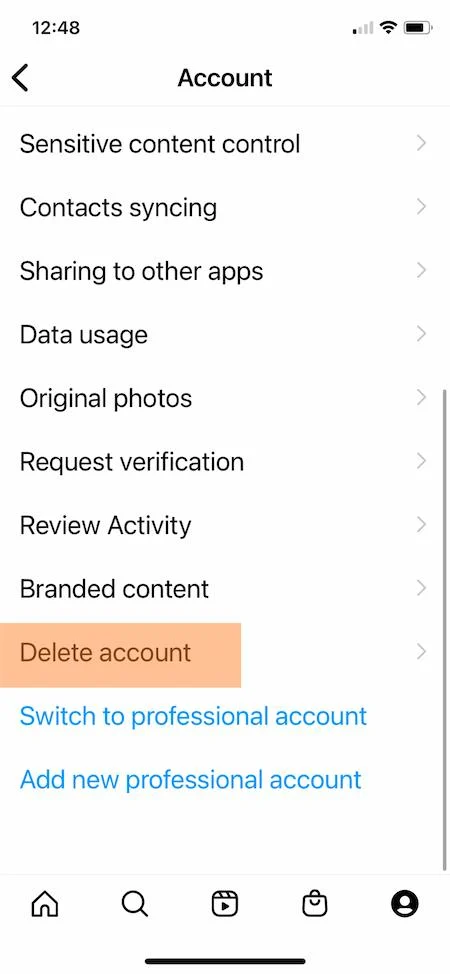
- Scroll past the ‘Deactivate account’ button and click ‘Delete account’.
- Click ‘Continue deleting account’.
- Select an option from the drop-down menu for ‘Why do you want to delete your account?’
- Re-enter your password.
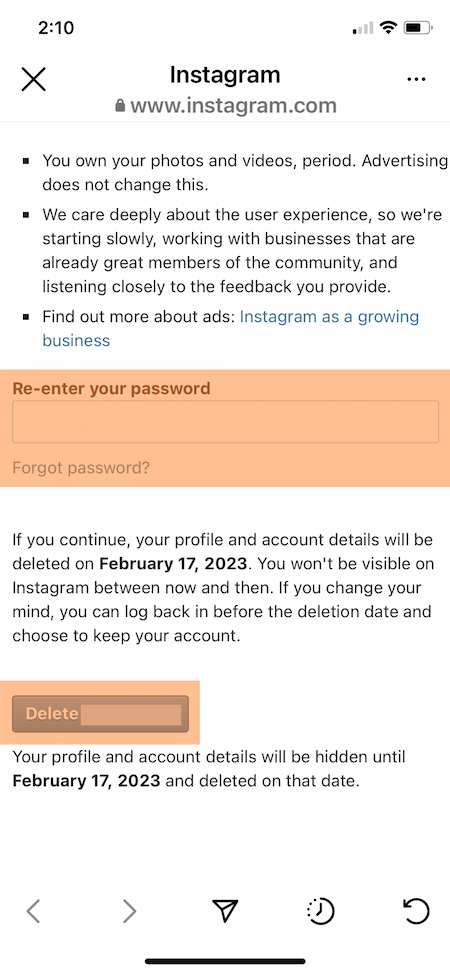
- Click on the ‘Delete’ button.
2. How to delete Instagram permanently on Android
The Instagram app on Android does not give you a way to delete an account from the cell phone app. But you can open Instagram in a browser and delete the account that way.
- Log in to Instagram.com from a web browser or mobile device.
- Enter https://instagram.com/accounts/remove/request/permanent/ in the address bar of your browser. There is no way to navigate to this page from Instagram.com, so you will need to enter this URL directly once you are logged in.
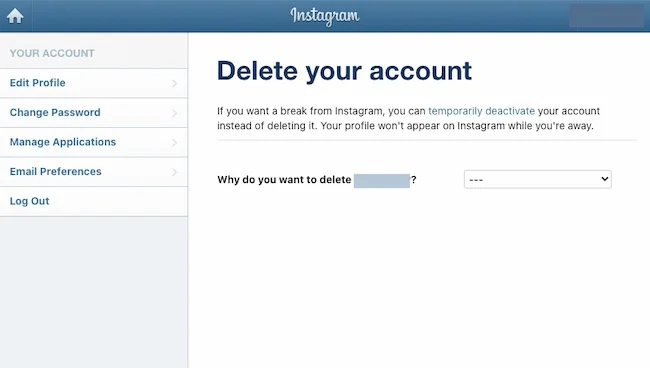
- Once you get to the page, select an answer from the drop-down menu for ‘Why do you want to delete your account?’
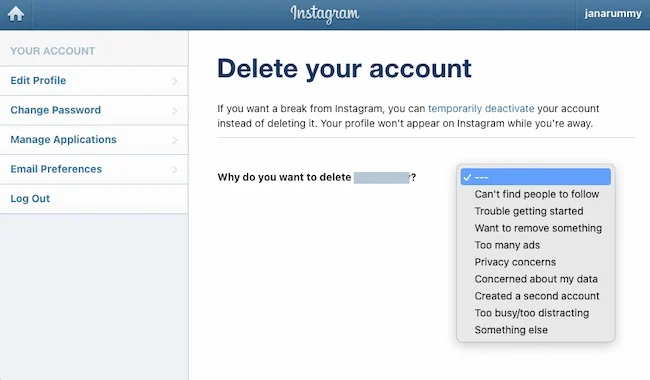
- After choosing an answer, you will be prompted to re-enter your password.
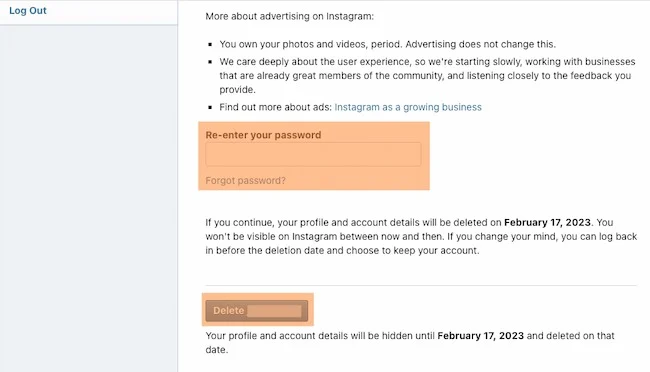
- The notice to permanently delete the account will appear.
3. How to deactivate your Instagram
- Log in to Instagram.com.
- Click on the profile icon in the top right corner.
- Click ‘Edit profile’ in your profile.
- Scroll down to ‘Temporarily deactivate my account’.
- Select an answer from the drop-down menu for ‘Why are you deactivating your account?’
- Re-enter your password.
- Click ‘Temporarily deactivate your account’.
4. Why delete an Instagram account?
There are many reasons why Instagram is one of the most popular apps in the world. But if it’s not right for your business, it’s simple to delete the profile. Maybe you’ve discovered it’s not right for your audience or business growth goals. Or you’re optimizing all professional accounts to reduce duplicate messaging or management overload. No matter why you’ve decided to cut back on Instagram, you have the resources you need to be able to do it yourself. Follow these instructions, delete or deactivate your account and move on.
Read more about it at: Complete guide to social networks for SMEs [2023]
We hope this article has helped you understand how to deactivate an Instagram account.
Remember, to improve your online presence and stand out on Google and Google Maps, having a review and customer experience management strategy can make all the difference. You can count on RAY, an end-to-end solution that can help you improve your Google reviews, rank high in search and provide an exceptional customer experience.
5. Keep learning with these articles
Hopefully, by now you’ve managed to delete or deactivate your Instagram account without any problems. You can continue reading more articles that will help your brand or business in our Blog.