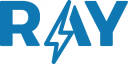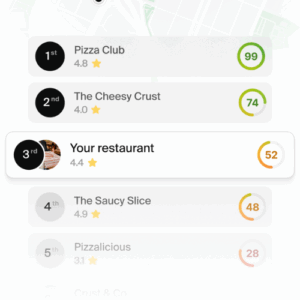Wondering how to delete a LinkedIn account permanently or deactivate it only temporarily? Here’s a step-by-step guide to do just that.
If you find yourself dissatisfied with the LinkedIn experience and are considering leaving the platform, the most recommended option is to delete the account rather than simply uninstalling the application or logging out. Like any other social networking site, LinkedIn has the ability to use the data you provide. However, it is possible to avoid this by deleting or deactivating your profile or account altogether. Whether your intention is to distance yourself from the platform
In this article, we will walk you through various methods for permanent deletion or temporary deactivation of your LinkedIn account on Android devices, iPhone, and laptop or desktop computers. Without further ado, let’s get started.
1. How to temporarily deactivate your LinkedIn profile
In case you intend to rest from LinkedIn without deleting your profile, you have the option to choose the ‘hibernate account’ function, as LinkedIn calls it. By activating this mode, your profile will be temporarily deactivated and will not be visible to your connections, nor will it be displayed as a suggestion for other profiles. It is important to mention that you can temporarily deactivate a LinkedIn profile using different devices.
1.1. How to temporarily disable on the desktop
Let’s examine the process for temporarily deactivating a LinkedIn profile using a computer.
- Open a browser on your computer and log in to your LinkedIn account.
- Go to your profile, located at the top of the page.
- From the menu that pops up, choose the “Settings and Privacy” option.
- Within the ‘Account Management’ section, select ‘Hibernate Account’.
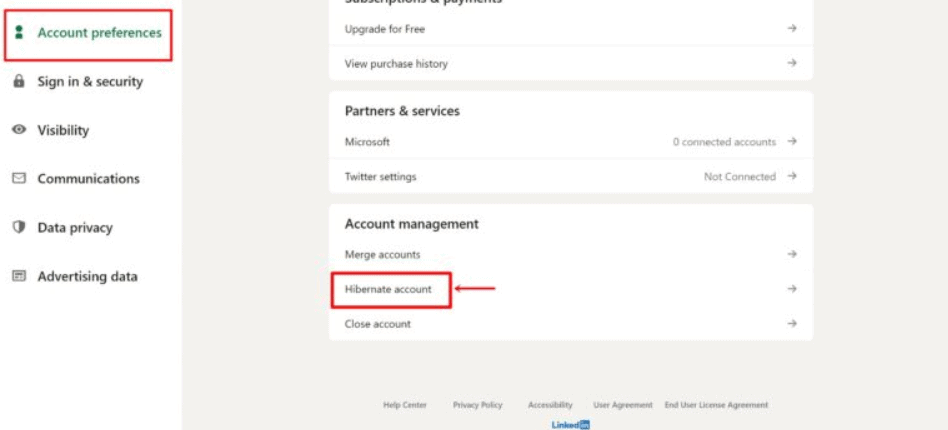
- Select a reason to temporarily deactivate your profile and press ‘Next’.
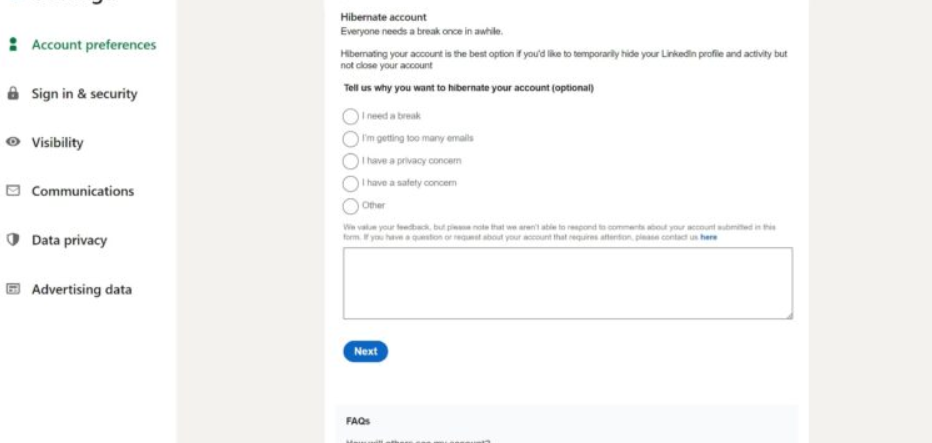
- Enter the account password and finally tap ‘Hibernate account’.
1.2. How to temporarily disable on Android
Here’s how to temporarily disable your LinkedIn profile on an Android phone.
- Open the LinkedIn app on your Android phone
- Tap your profile in the upper left corner. A menu should open up
- Now within this menu, select ‘Settings’ and go to ‘Account Preferences’
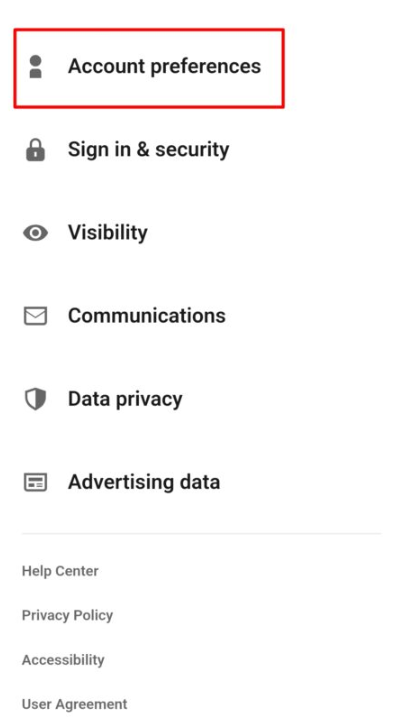
- From here, scroll down and select the ‘Hibernate account’ option
- You can choose a reason to temporarily deactivate your account, which is optional
- Select ‘Next’ and enter your password for verification
- When you are finished, tap ‘Hibernate account’
1.3. How to temporarily disable on iPhone
Temporarily disable your LinkedIn profile on iPhone by following the steps mentioned below.
- Go to the LinkedIn application
- Now select ‘Settings’ on the left menu

- In settings, tap “Account preferences”
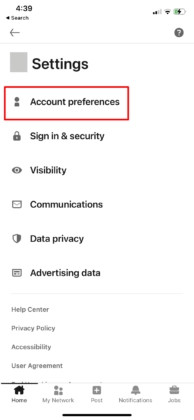
- From here, select the ‘Hibernate account’ option in the ‘Account management’ section
- Select ‘Next’ and enter your password to verify that it is really you
- When you finish, play ‘Hibernate account’
2. How to permanently delete your LinkedIn account
It is possible to delete a LinkedIn account on any previously logged-in device. This action will result in the complete deletion of all data associated with the account on the professional networking platform, including posts and comments, with no recovery option. Therefore, if you have not yet created a backup of your LinkedIn data, we recommend that you follow the instructions below on how to back up your data.
2.1. Delete LinkedIn account from desktop
- Open LinkedIn on your desktop and log in, if you have not already done so.
- Now tap your profile icon at the top right.
- From the drop-down menu, select ‘Settings and Privacy’.
- After that, select “Account Preferences” from the left menu and scroll down to “Account Management”.
- Select the ‘Close account’ option
- On the next screen, click ‘Continue’ and select the reason to permanently close your LinkedIn account.
- It will ask you for your account password for verification purposes and shortly thereafter the profile will be deleted.
2.2. Delete LinkedIn account from Android
The process for deleting a LinkedIn account on Android is fairly straightforward.
- Go to the LinkedIn app on your Android phone. The app can be downloaded from the Play Store.
- Now log in to the application, if you have not already done so.
- Next, tap your profile in the upper left corner to open the side menu.
- Select ‘Configuration’ at the bottom.
- Within the settings, select ‘Account Preferences’.
- Now scroll down and tap the “Close account” option.
- On the next screen, select ‘Continue’ and choose the reason for closing your LinkedIn account.
- Enter your account password and press ‘Done’.
2.3. Delete LinkedIn account from iPhone
Apple iPhone users can also delete your LinkedIn profile using the official app.
- On your iPhone, launch the LinkedIn app. The app can be downloaded from the App Store.
- Now log in to the application, if you have not already done so.
- Go to your profile settings by tapping the profile image in the upper left corner and selecting ‘Settings’.
- On the next screen, choose ‘Account Preferences’.
- Now, under “Account Management”, tap the “Close Account” option.
- You will be asked for final confirmation to delete the LinkedIn profile. Simply tap ‘Continue’ and choose the reason for closing the account.
- Then select ‘Done’ and your LinkedIn profile will be permanently deleted.
3. How to back up your LinkedIn data
LinkedIn users have the ability to back up account information using a backup. Since this feature is not accessible in the mobile application, here is the process for backing up data from a laptop or PC.
- Go to your profile and tap “Settings & Privacy” in the drop-down menu.
- Now select ‘Data Privacy’ from the menu on the left.
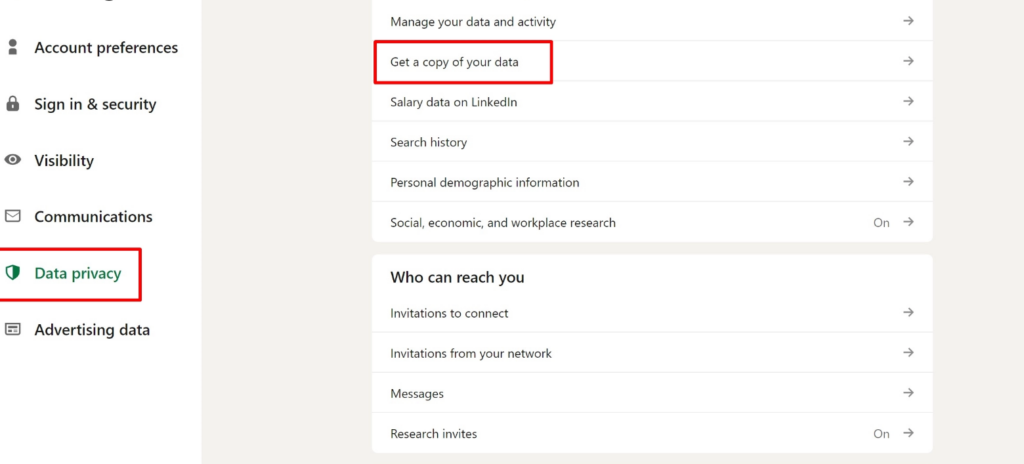
- In the “How LinkedIn uses your data” section, tap “Get a copy of your data.”
- From here select whether you want to download the complete profile data or just something specific.
- When you are finished, select the ‘Request File’ button and the data will be backed up and ready for download.
We hope this article has helped you understand how to delete a LinkedIn account.
Remember, to improve your online presence and stand out on Google and Google Maps, having a review and customer experience management strategy can make all the difference. You can count on RAY, a comprehensive solution that can help you improve your Google reviews, rank high in search results and provide an exceptional customer experience.
4. Keep learning with these articles
Hopefully, by now you’ve managed to delete or deactivate your LinkedIn account without any problems. You can continue reading more articles that will help your brand or business on our Blog.