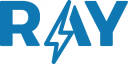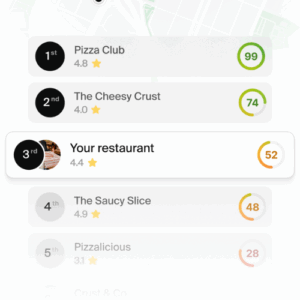If you’re running a Restaurant, Cafe, Bar or Gelato store, you know that customer reviews on Google can make or break your day. A glowing five-star shoutout about your signature pasta? Pure gold. But a one-star rant about a wait time or a dish that didn’t hit the mark? Ouch. The good news is, not every negative review has to stick around forever—especially if it crosses the line into Google’s no-go zones. In this post, I’ll walk you through Google’s policies on reviews and the straightforward process to request removal of a bad one. Think of it as your cheat sheet to keeping your online rep as fresh as your ingredients.First Things First: Understanding Google’s Review PoliciesGoogle wants reviews to be helpful, honest, and fair for everyone—diners and business owners alike. They won’t yank a review just because it’s critical or you disagree with it; after all, constructive feedback can help you improve your service or menu.
support.google.com But if a review violates their content rules, you can flag it for potential removal. These policies cover everything from fake feedback to harmful content, ensuring the platform stays trustworthy.Here’s a quick breakdown of what makes a review eligible for removal, based on Google’s prohibited and restricted content guidelines:
- Fake or Deceptive Reviews: If it’s not based on a real experience—like spam, incentivized posts (e.g., someone paid to leave it), or reviews from multiple fake accounts to tank your rating—Google might pull it. This also includes conflicts of interest, like an employee reviewing their own workplace without disclosing it.
- Harassment or Hate Speech: Reviews that threaten harm, dox personal info, or attack based on race, gender, religion, or other protected characteristics are out.
- Offensive or Obscene Content: Profanity used to offend, unsubstantiated accusations of crimes, or sexually explicit material doesn’t fly.
- Off-Topic or Advertising: Rants about politics, unrelated personal gripes, or sneaky promotions (like including links or contact info) can be flagged.
- Dangerous or Violent Content: Anything promoting harm, gore, or illegal activities gets the boot.
- Child Safety Violations: Strict rules against exploitation or abuse—Google takes this super seriously and may even report it to authorities.
- Other No-Nos: Misinformation (e.g., false health claims), impersonation, repetitive spam, or reviews that are just gibberish.
Remember, Google uses automated systems to catch spam, but sometimes legit reviews get snagged by mistake. If that happens to one of your positive ones, you can reach out for help.
support.google.com The key? Only flag reviews that truly break these rules—abusing the system could backfire on your profile.The Step-by-Step Process to Remove a Bad ReviewReady to take action? Reporting a review is pretty simple and can be done right from your computer or phone. Google typically reviews flags within a few days, but it might take longer during busy times. Here’s how to do it:
- Log Into Your Google Business Profile: Head over to business.google.com and sign in with the account tied to your restaurant. This is your command center for managing everything from hours to photos.
- Find the Reviews Section: Once you’re in, click on “Read reviews” to see the full list of feedback for your spot.
- Flag the Problem Review: Spot the bad apple? Next to it, click the “Report” icon (it looks like a little flag or issue marker).
- Choose Your Reason: Select why it violates policy—like “Spam,” “Profanity,” or “Conflict of Interest.” Be honest here; picking the right category helps Google assess it faster.
- Submit the Report: Hit “Send report,” and you’re done! Google will investigate and email you the outcome.
If you prefer a more detailed tool or need to check status, try the Reviews Management Tool:
- Access the Tool: Go to Google’s Reviews Management Tool (you can search for it or use the direct link if available in your profile).
- Confirm Your Account: Make sure the email matches your business one, or switch if needed.
- Select Your Business and Option: Choose your restaurant, then “Report a new review for removal.”
- Flag and Submit: Find the review, report it with a reason, and submit.
Pro tip: After reporting, check back in the tool for statuses like “Decision pending” or “No policy violation.” If it’s not removed and you think it should be, you can appeal once per review.
support.google.comFor the appeal:
- Go back to the Reviews Management Tool.
- Select “Check the status of a review I reported previously and appeal options.”
- Pick the review (up to 10 at a time), fill out the appeal form, and submit.
- Wait for an email with the final decision.
If the reviewer themselves has a shady profile (e.g., posting violations elsewhere), you can report their user profile via the Google Maps app on mobile: Tap the user’s name in the review, then “More” > “Report,” and pick a reason.Beyond Removal: Smart Ways to Handle Bad ReviewsEven if a review sticks, don’t sweat it too much—responding thoughtfully can turn things around. Reply publicly with empathy, like: “We’re sorry your experience wasn’t up to par— we’d love to make it right with a free appetizer next time!” This shows potential customers you’re attentive and professional. Plus, encourage happy diners to leave reviews by adding gentle reminders on receipts or your website.Keep in mind, building a strong overall rating takes time. Focus on wowing your guests, and the positives will outweigh the negatives. If you’re in the EEA (European Economic Area), you might have extra options for reporting third-party reviews directly.Got a tricky situation? Google’s support team is there if needed, but starting with these steps should cover most cases. Hang in there—your restaurant’s story is more than one review. Keep cooking up those amazing meals!If this helped, drop a comment below or share your own tips. Cheers to thriving businesses!