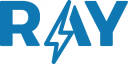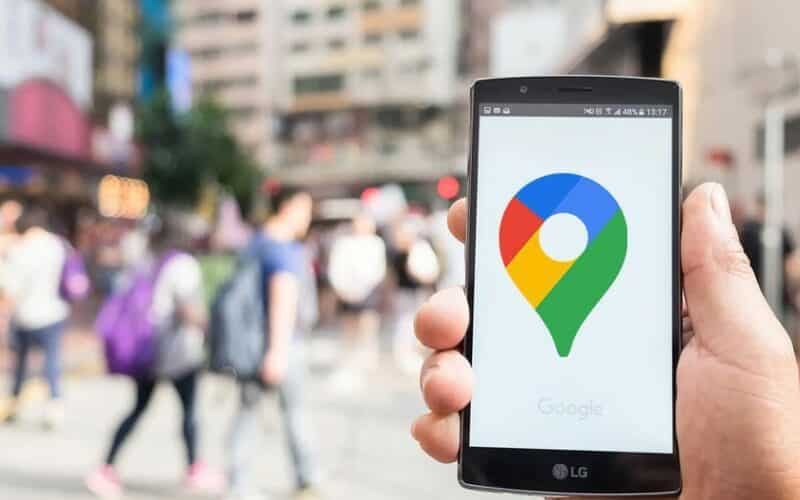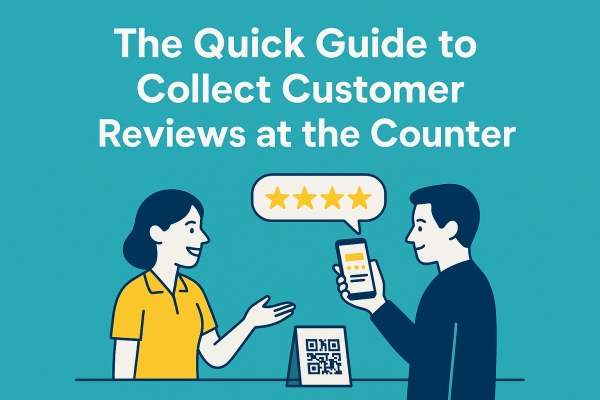Para que tu negocio tenga un mayor alcance y sea visto por más personas que buscan en el mapa de Google, es necesario verificar tu ficha en Google My Business. Este artículo explicará paso a paso cómo verificar mi perfil de Google My Business.
Lo primero que debemos hacer es comprobar si la empresa ya dispone de un expediente. Para ello introduce el nombre de tu negocio y la dirección en el buscador. Si aparece, haga clic en “Eres dueño de este listado” y sigue los pasos. Le pedirá que cargue información básica sobre su negocio.
Si tu empresa no aparece, deberás crearla desde cero. Puede pararse en el mapa, en la ubicación que desea grabar, hacer clic derecho, presionar crear nueva ubicación y seguir las instrucciones.
También puedes ingresar a Google My Business, registrarte en un Gmail y seguir los pasos para crear tu pestaña en el mapa de Google.
1. Cómo reclamar mi perfil comercial
Si ya existe un listado en el mapa de Google y no está verificado, lo que debes hacer es reclamarlo.
Para saber si puedes optar por esta opción, debes buscar el nombre de tu negocio en Google Maps, y luego ver si en Google aparece la opción “Reclamar este negocio” “Mi negocio”. A continuación verás una pequeña tabla con los negocios que gestionas”:

Haga clic en el botón “Reclamar esta empresa” y luego en “Administrar este listado” o “Administrar ahora” si aparece en inglés:

Qué hacer si tienes varias sucursales
Si tienes varias sucursales de tu negocio, lo mejor es registrarlas todas bajo el mismo correo electrónico. Para eso, debes ir al final del menú de la izquierda y hacer clic en “agregar ubicaciones” o “agregar nueva empresa”. Debes seguir los pasos para cargar toda la información.
Una vez creada la empresa en Google, deberás verificarla. Esto te permitirá actualizar la información para que solo tú decidas qué verán tus clientes. Google te ofrece diferentes opciones para hacerlo
3. Formas de verificación
3.1 Correo postal
La forma más común de verificar tu ficha en el mapa de Google es mediante correo postal. Solicitas un sobre que llegará a tu dirección comercial con un código. Al recibirlo deberás ingresar a tu sesión de Google My Business y hacer clic en “Verificar ahora”, cargar el código y listo.
Tenga en cuenta que el sobre puede tardar 14 días o más en llegar, por lo que una vez que lo solicite, no solicite uno nuevo, ya que esto puede retrasar el proceso.

Si pasadas 4 semanas de solicitar el código, no has recibido el sobre, podrás solicitar uno nuevo. Si aún así no te llega, puedes contactar con el soporte de Google My Business en diferentes redes sociales.
Finalmente y cuando recibas la postal, ingresa el código para verificar tu perfil:
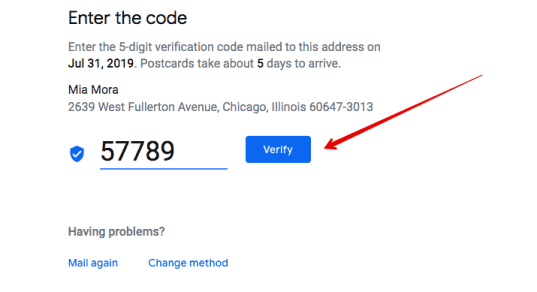
3.2 Verificación por teléfono
Algunas empresas tienen la opción de verificar el listado en el mapa de Google por teléfono o SMS, y este proceso solo toma unos minutos, recibirás una llamada al teléfono de tu empresa con un código que deberás subir a tu cuenta.

3.3 Verificación de correo electrónico
Algunas empresas tienen la opción de verificar por correo electrónico, antes de seleccionar esta opción, si la tienes disponible, asegúrate de tener acceso al correo electrónico donde te llegará el código de verificación.

3.4 Verificación masiva
Si tu empresa tiene más de 10 ubicaciones y necesitas verificarlas todas, Google te ofrece la opción de verificación masiva.
En su sesión de Google My Business, haga clic en “Verificar mi negocio” junto a una de sus ubicaciones. Y luego elija “Cadena”. Rellena toda la información del formulario y espera la respuesta de Google. Tenga en cuenta que Google puede tardar hasta una semana en verificar la información.
3.5 Cuidado con las estafas
Tenga en cuenta que Google nunca le cobrará por el proceso de verificación de su empresa ni le pedirá que comparta su contraseña o código de verificación.
Se han reportado casos en los que personas se hacen pasar por verificadores de Google para visitar negocios o realizar llamadas telefónicas para extraer información.
Google te ofrece una guía completa sobre cómo detectar llamadas fraudulentas.
Ahora que tienes tu archivo verificado, puedes editar toda la información para llegar a más clientes.
Cómo optimizar un perfil de Google My Business
Ahora que tienes tu perfil verificado en Google, te recomendamos optimizarlo en 15 minutos con esta guía completa, gratuita y fácil de implementar.
Este artículo es parte de nuestra guía de Google My Business:
- Guía completa: como aparecer en Google
- Porqué tu negocio necesita Google My Business
- Cómo usar Google My Business para obtener más ventas [2023]
- Como optimizar tu perfil de Google My Business en 7 pasos
- Como verificar tu perfil de Google My Business [2023]
- Cómo reclamar perfil de Google My Business si ya tiene dueño